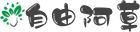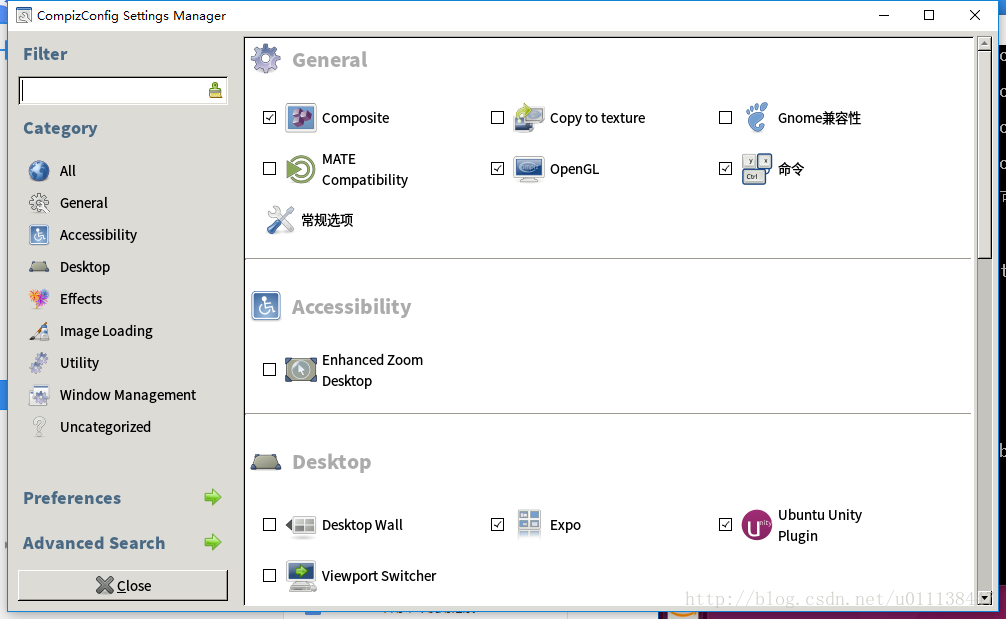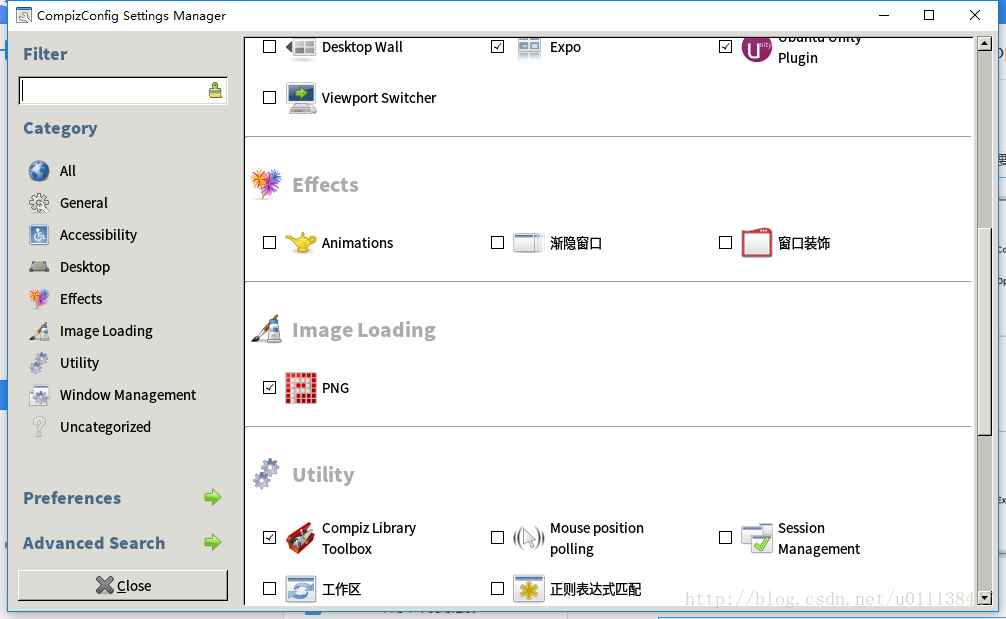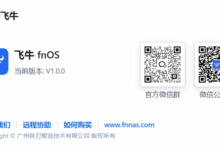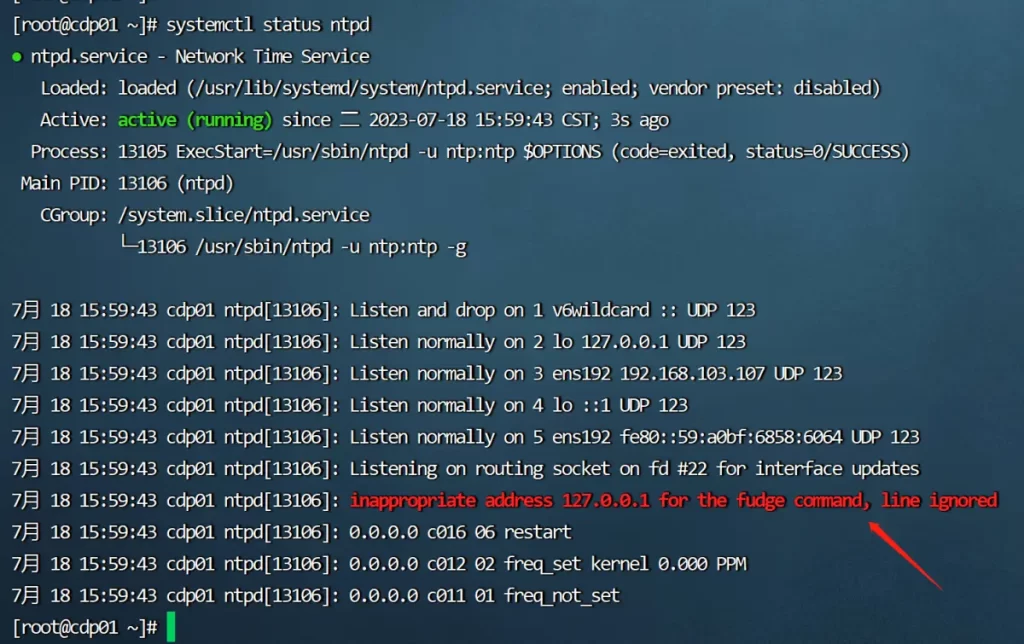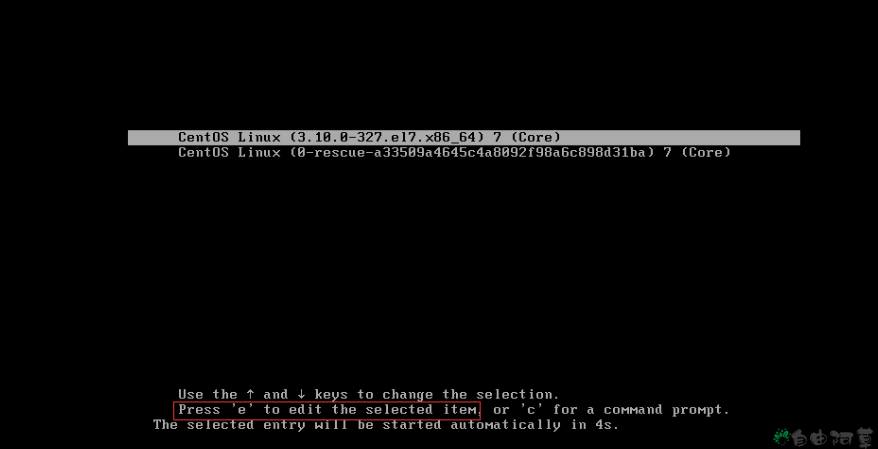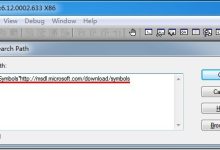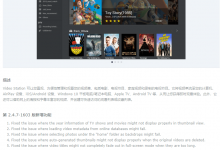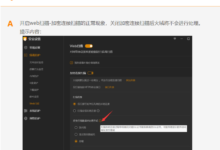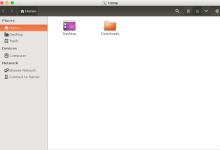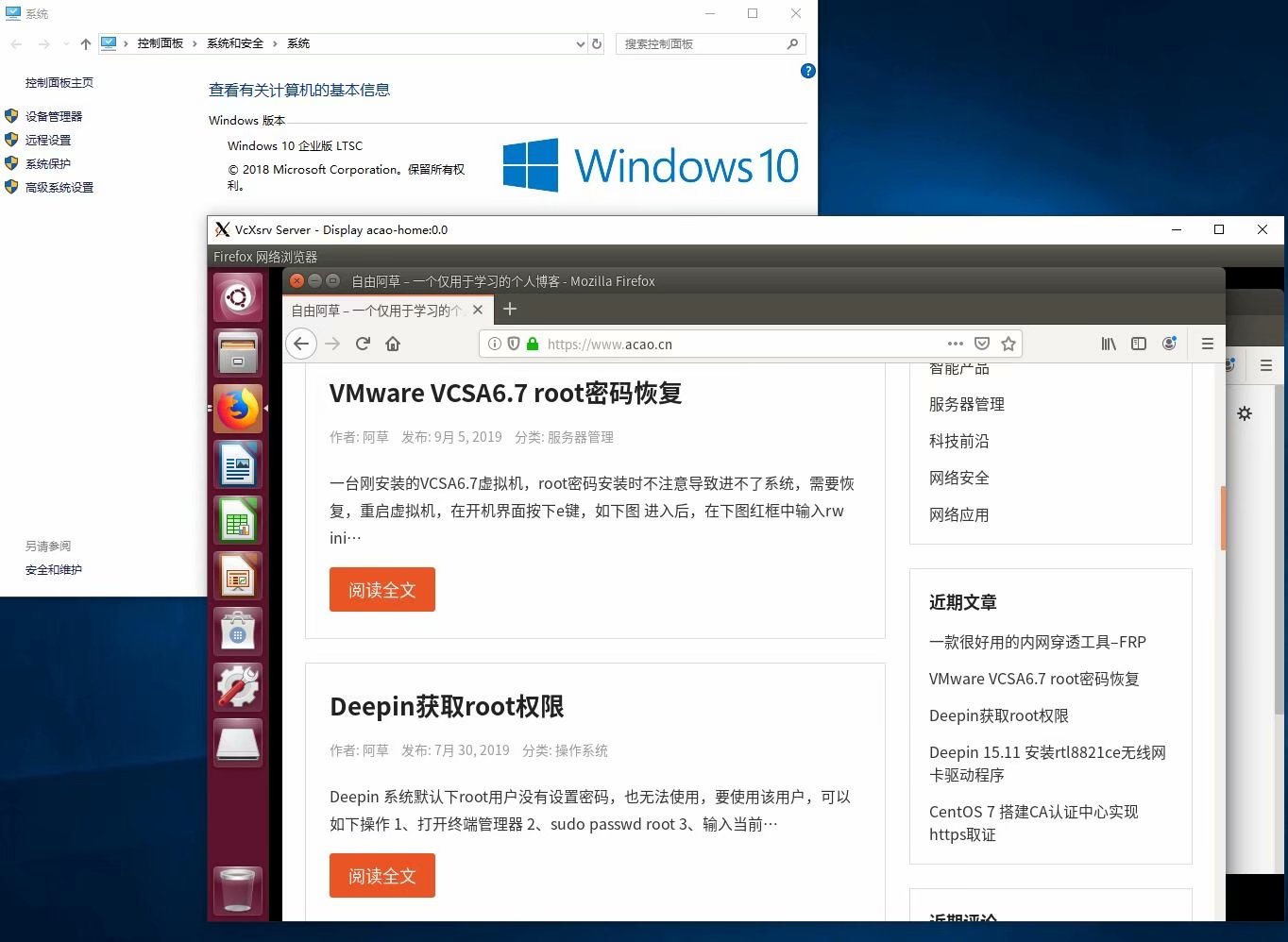 操作说明: 1 、关于开发模式,网上大多教程均是要求开启,但是实测开启后又关闭了,没有对最终结果产生影响。 2、关于Windows 10版本,之前用的2016LTSB版本,两天都没搞好。昨晚换成LTSC 2019版,安装成功,所以需要开启此功能建议升级Windows 10。 3、开启windows功能中的Linux子系统功能。选择控制面板(或者直接打开控制面板)->启用或关闭windows功能->适用于Linux的windows子系统,选中后点确定。 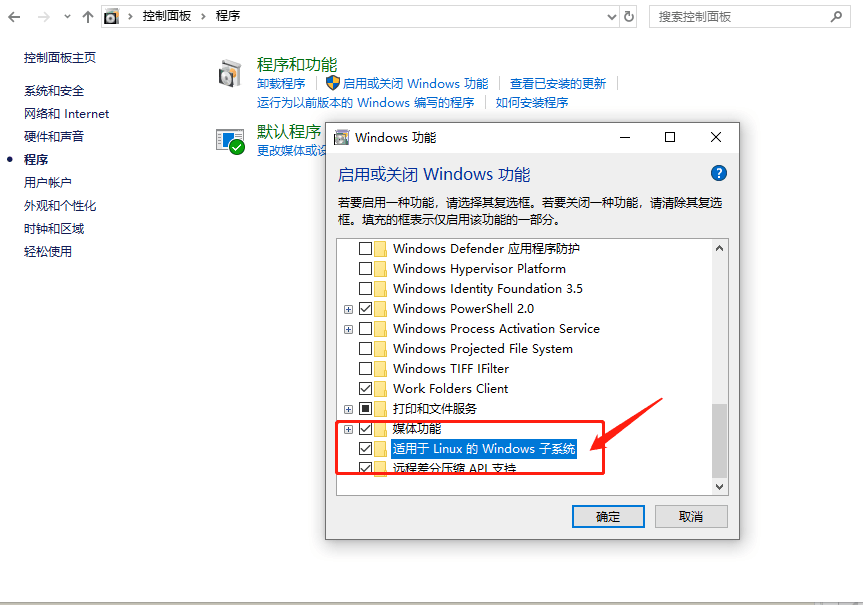
4、下载离线Ubuntu18.04安装包,解压到C:\
5、执行解压文件夹中的ubuntu1804.exe(需要管理员权限),会自动在当前文件夹中创建rootfs,这也是子系统的文件系统,里面包含Linux系统中的所有文件。在提示的信息中输入要创建的用户名和密码。 7、更好apt源(阿里源) deb http://mirrors.aliyun.com/ubuntu/ bionic main restricted universe multiverse
deb-src http://mirrors.aliyun.com/ubuntu/ bionic main restricted universe multiverse
deb http://mirrors.aliyun.com/ubuntu/ bionic-security main restricted universe multiverse
deb-src http://mirrors.aliyun.com/ubuntu/ bionic-security main restricted universe multiverse
deb http://mirrors.aliyun.com/ubuntu/ bionic-updates main restricted universe multiverse
deb-src http://mirrors.aliyun.com/ubuntu/ bionic-updates main restricted universe multiverse
deb http://mirrors.aliyun.com/ubuntu/ bionic-proposed main restricted universe multiverse
deb-src http://mirrors.aliyun.com/ubuntu/ bionic-proposed main restricted universe multiverse
deb http://mirrors.aliyun.com/ubuntu/ bionic-backports main restricted universe multiverse
deb-src http://mirrors.aliyun.com/ubuntu/ bionic-backports main restricted universe multiverse 8、以后要进入子系统,可以在命令行下执行bash即可。 —————安装图形环境方法如下———————- 软件首页:https://sourceforge.net/projects/vcxsrv/ ; 下载软件,windows下安装好,启动Launcher,首次启动自动进入界面设置后,按下图设置:
选择:“one large window”,Display number设置成0,其它默认即可:

10、Ubuntu安装桌面环境 打开Bash,安装ubuntu-desktop, unity, and ccsm 11、启动之前安装的X-Windows,在Bash中执行如下命令: 12、在X-windows中,即会弹出ccsm的配置界面,勾选您需要的Desktop组件(只需要勾选Desktop中的Ubuntu Unity Plugin即可,其它默认就好):
13、关闭ccsm,启动compiz,让其加载Unity-desktop:
|
Windows10 子系统Ubuntu搭建成功
未经允许不得转载:自由阿草 » Windows10 子系统Ubuntu搭建成功